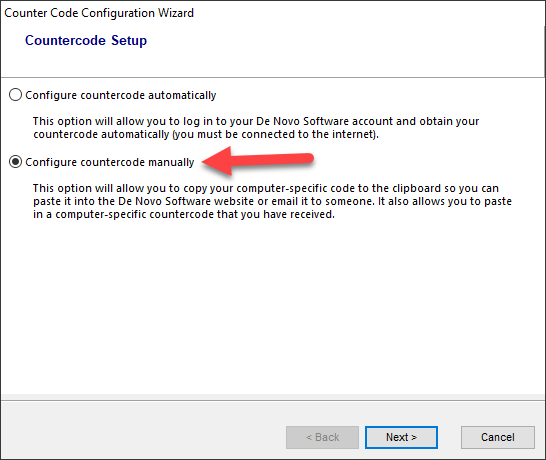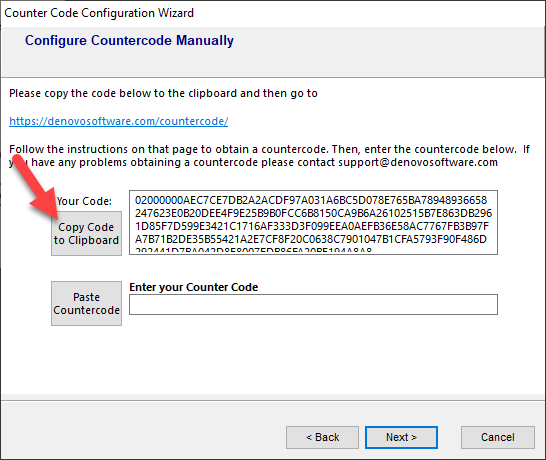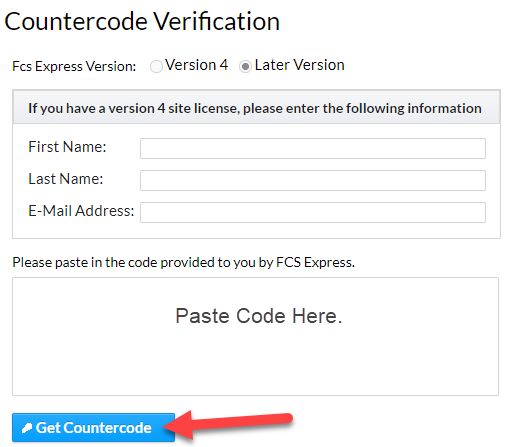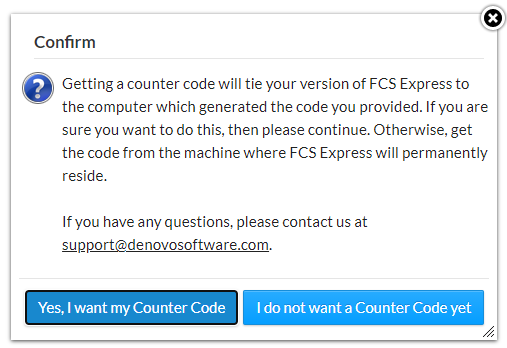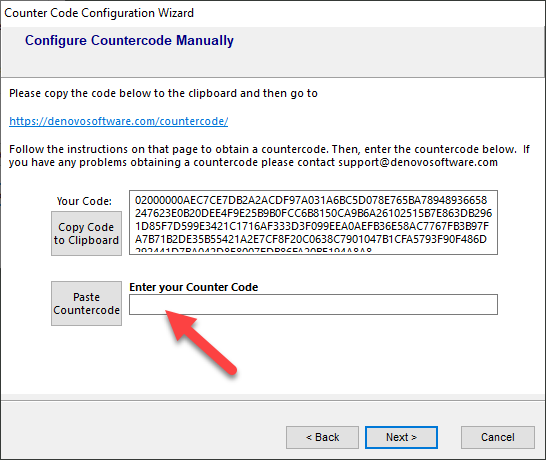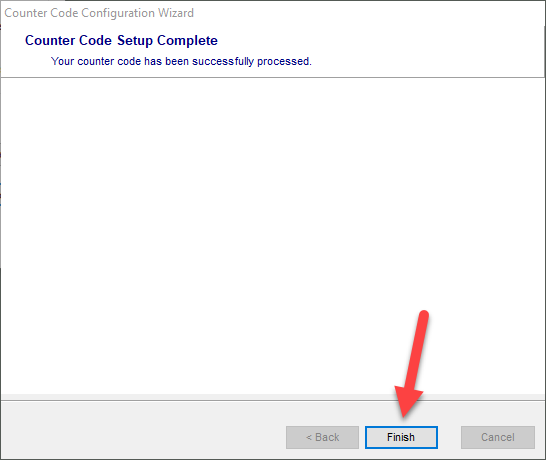Countercodes are a licensing option that you have when using FCS Express. For a detailed description of the countercode, please click here.
A countercode is not required for 45 days after purchase. De Novo Software will only issue a countercode once we have received payment for your purchase. If you purchased using a credit card, your purchase will be approved as soon as the credit card payment is processed, which is typically as soon as we enter the order into our system.
After 45 days, the software will not run unless a countercode has been entered. Please follow the procedure described below in order to obtain the countercode. Remember that the countercode will lock that copy of FCS Express to a particular computer, so be sure only to request a countercode for the computer that you want to use FCS Express on.
If you wish to obtain a countercode before the 45 days are over, you can do so by selecting System->Enter Countercode from the File tab. The wizards shown below will guide you through the process.
The wizard is the simplest way to obtain your countercode. To use this method, the computer you are setting up the countercode for must be connected to the internet. You must also be the Owner of this countercode license or the countercode license has officially been shared with you.
Instructions for how a countercode license can be shared with other users can be found here.
| 1. Start FCS Express. The Countercode Wizard will appear. |  |
| 2. Select Configure countercode automatically. |
| 3. Press Next. |
4. Enter your email address and the password you entered on the De Novo Software web site when you registered. Press Next to continue.If this is for a purchased copy, make sure to log in using the e-mail address of account that the purchased copy is registered to. If you do not remember your password, enter your email address and press the I Forgot My Password button. |  |
| 5. Your countercode has now been successfully obtained. Press Finish to continue and start FCS Express |  |
 Explore the Scientific R&D Software
Explore the Scientific R&D Software
 Explore the Scientific R&D Software
Explore the Scientific R&D Software 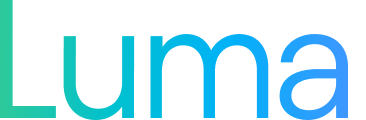











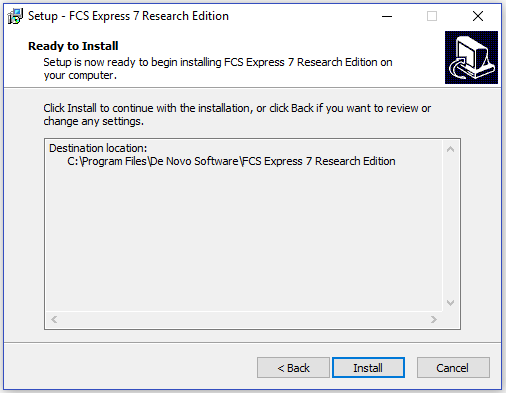

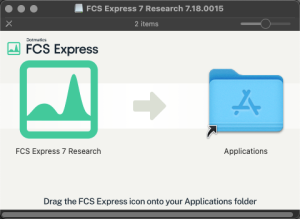
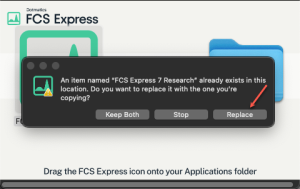
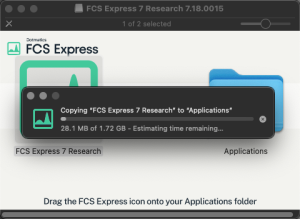
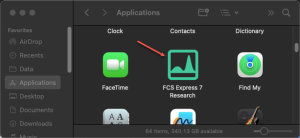
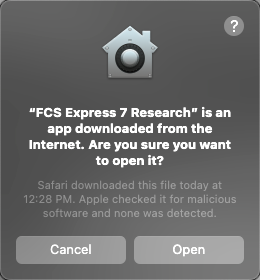
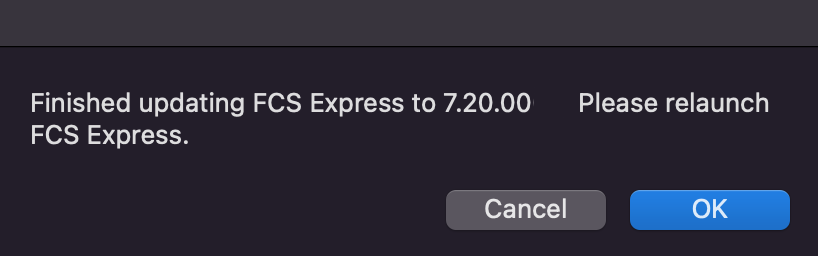
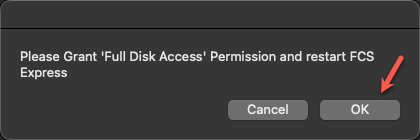
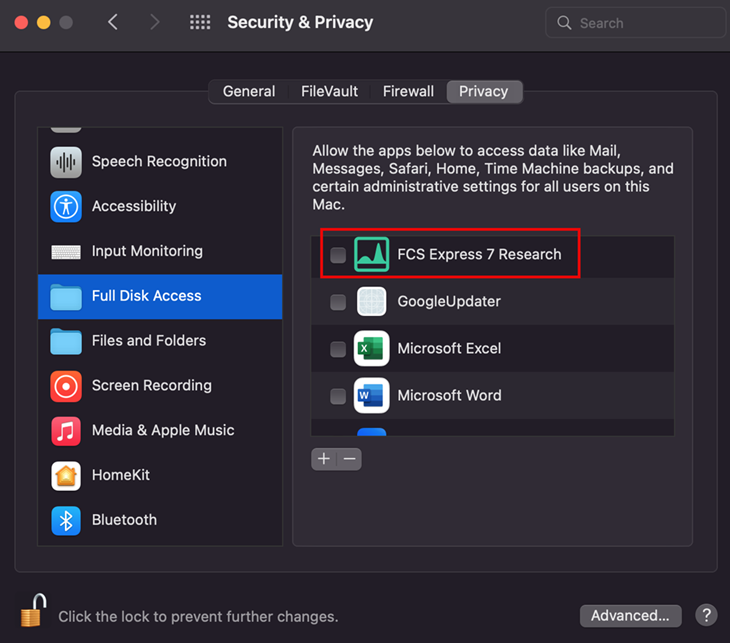
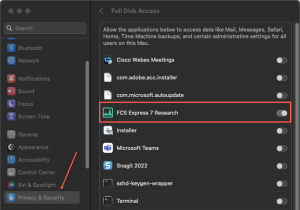
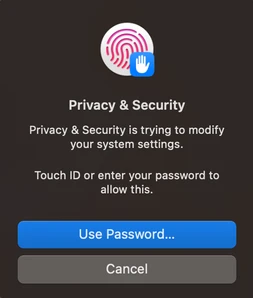
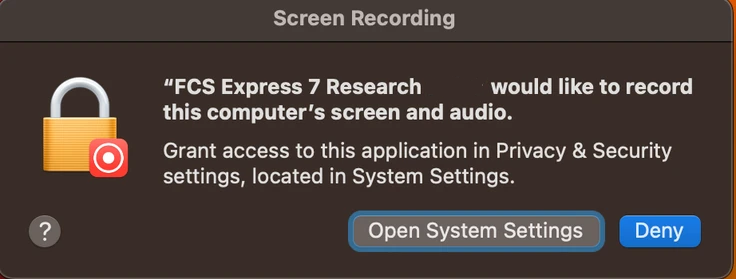
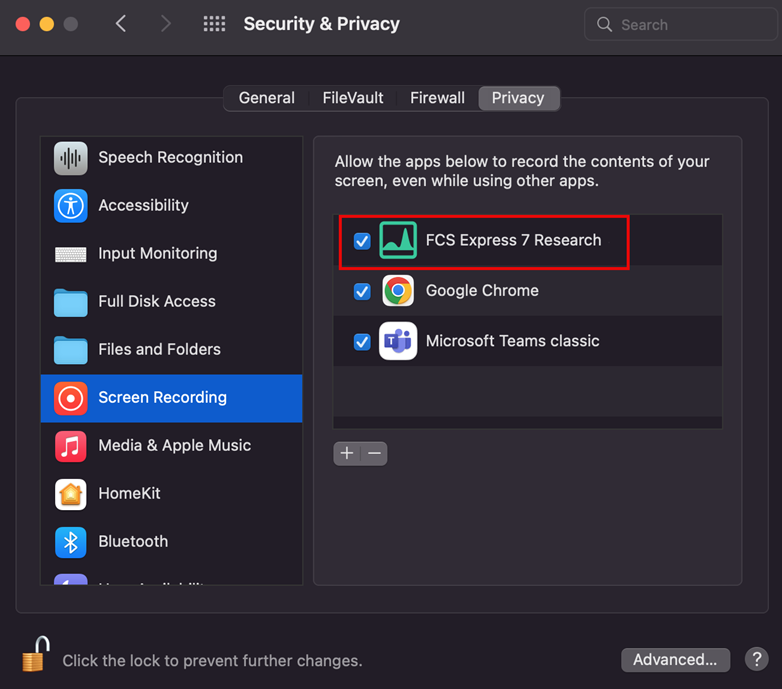
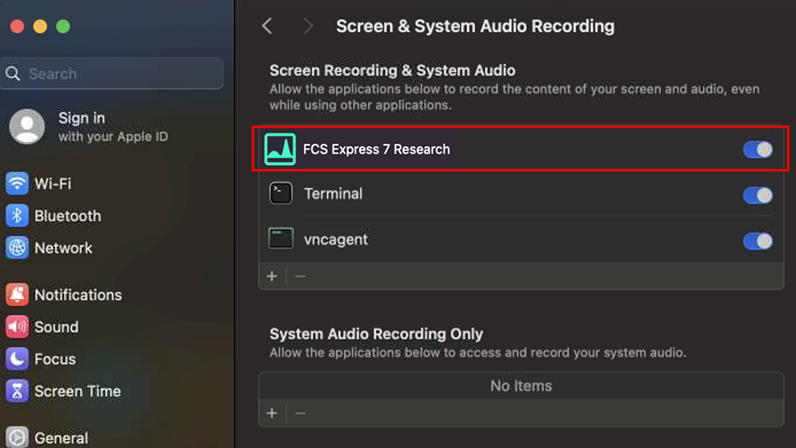
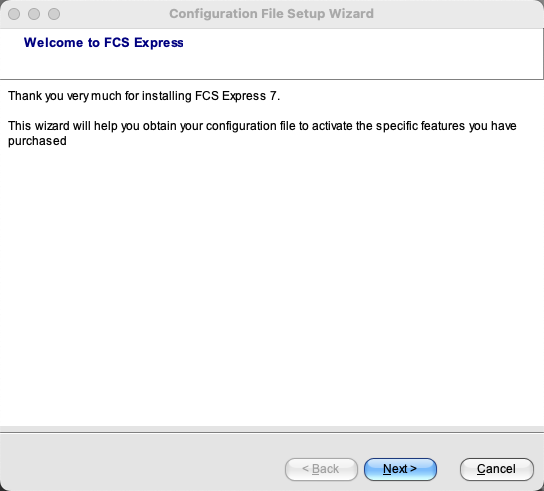
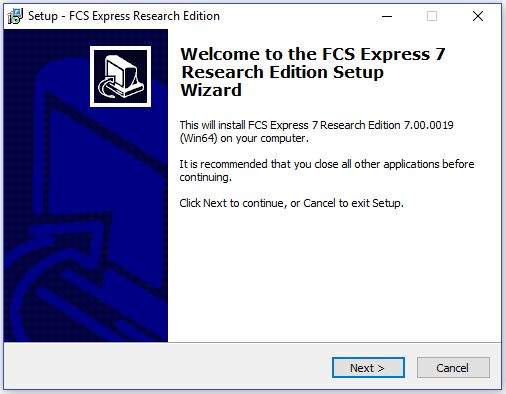






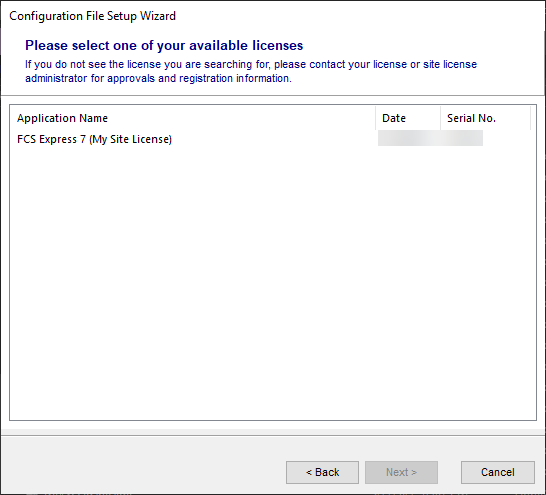

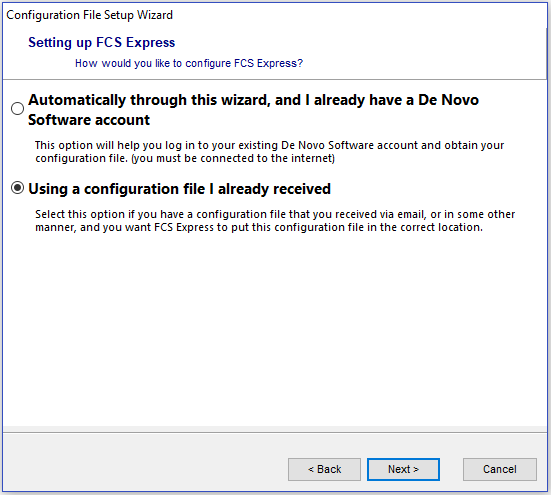
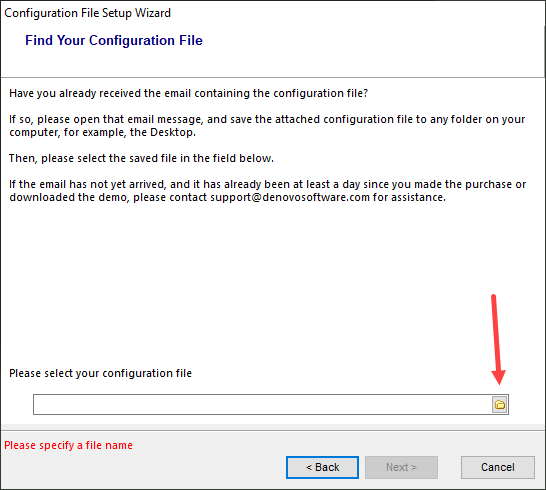

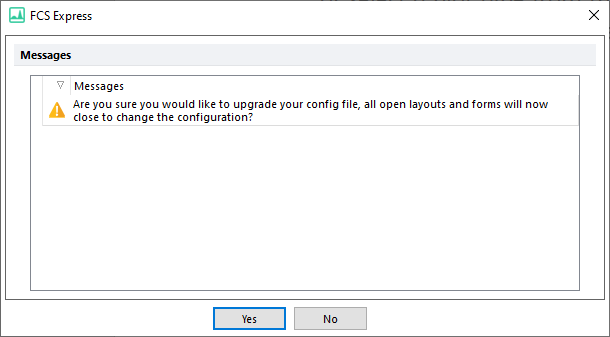
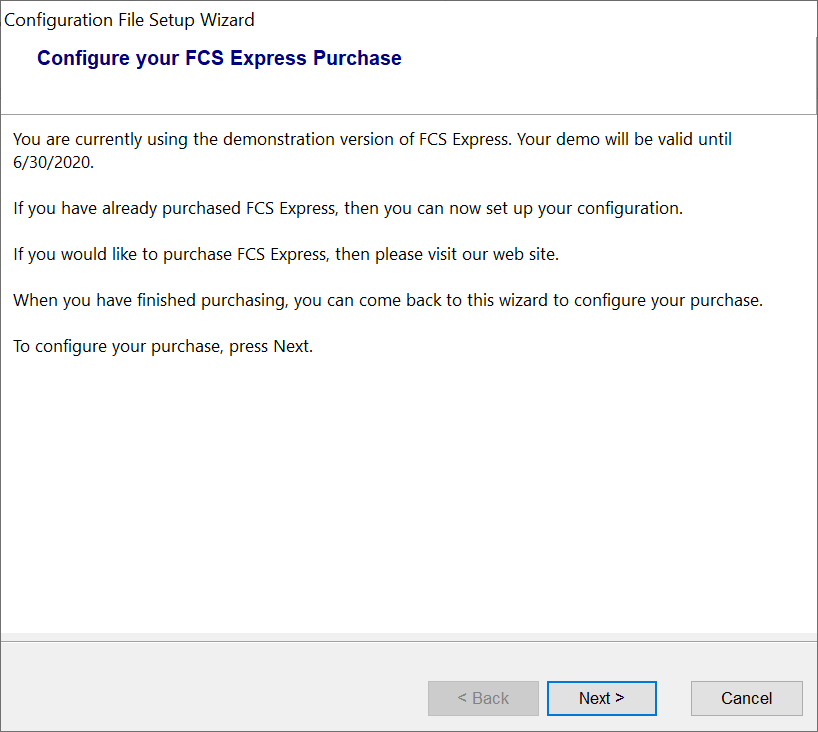
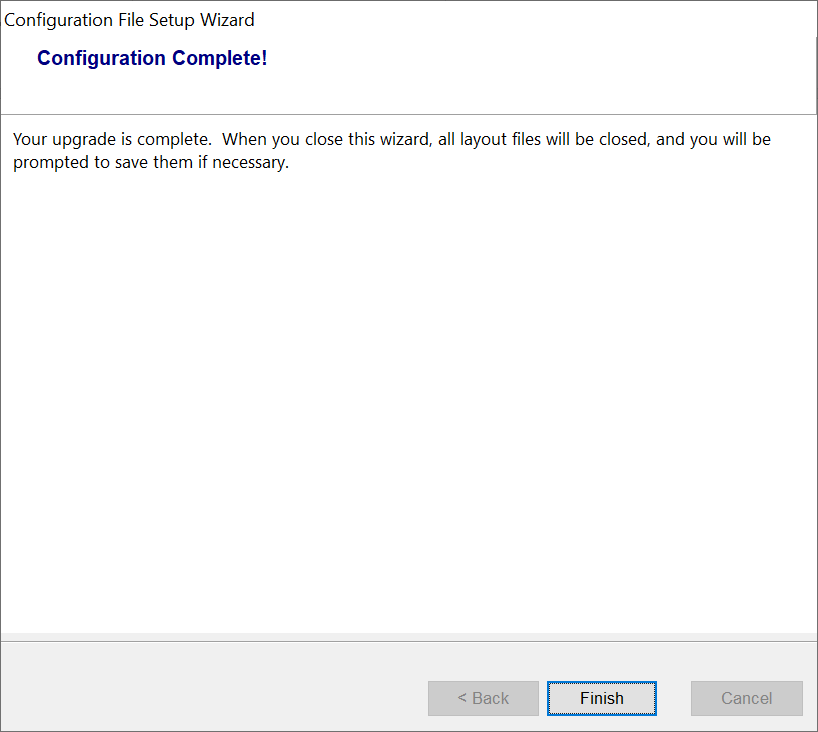
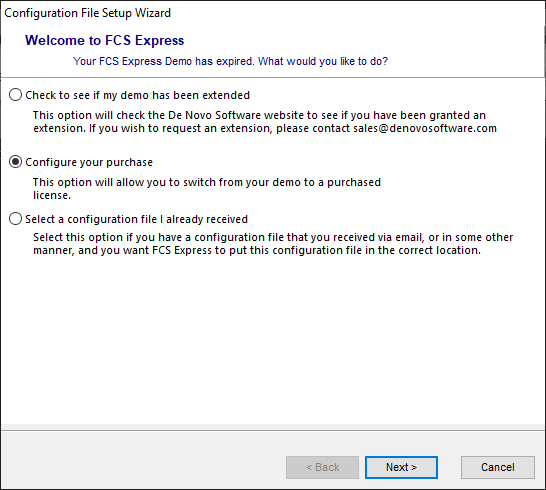
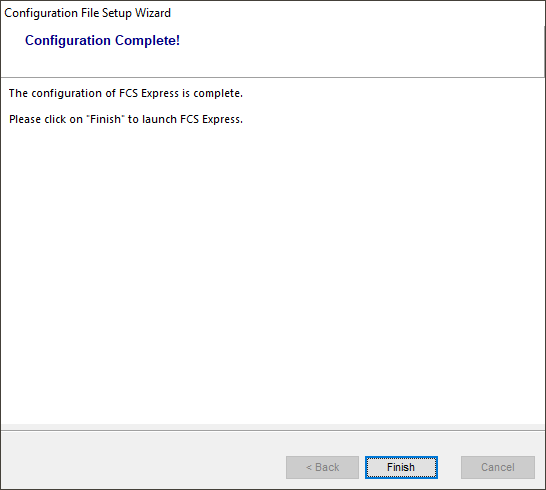
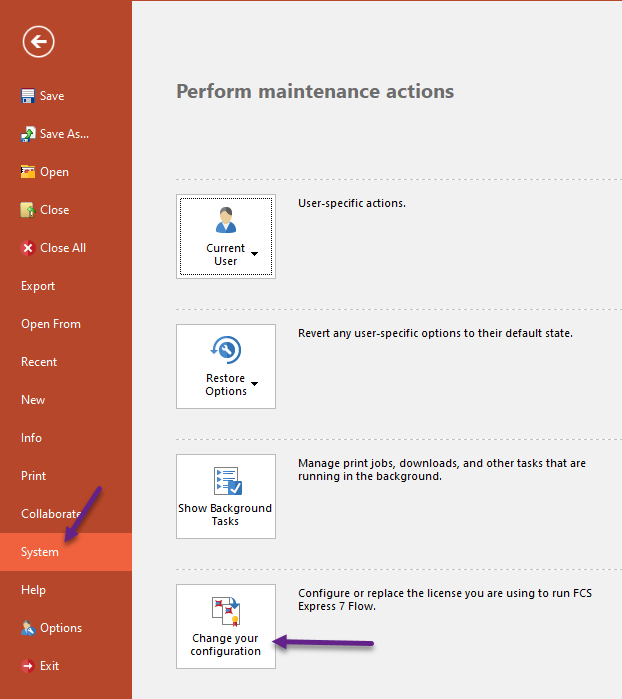
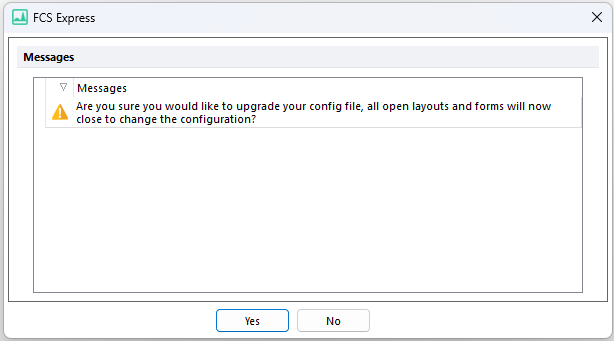
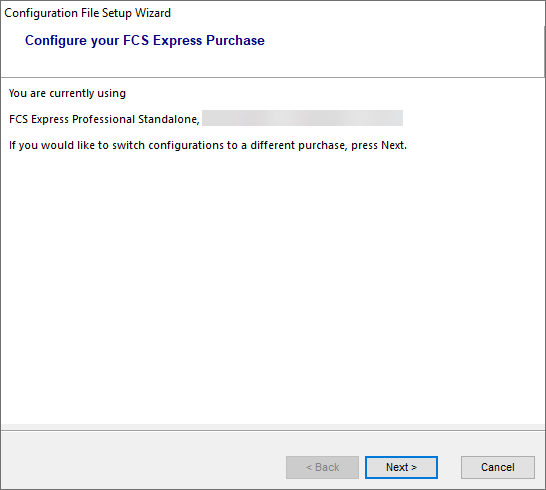
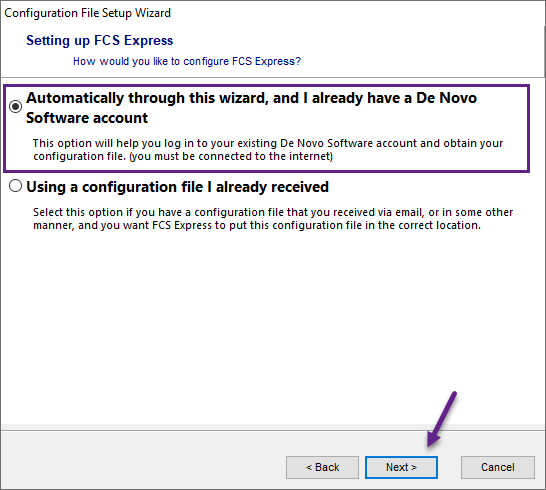
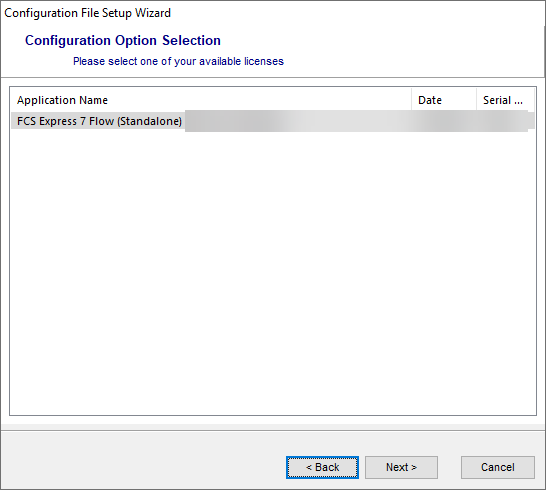



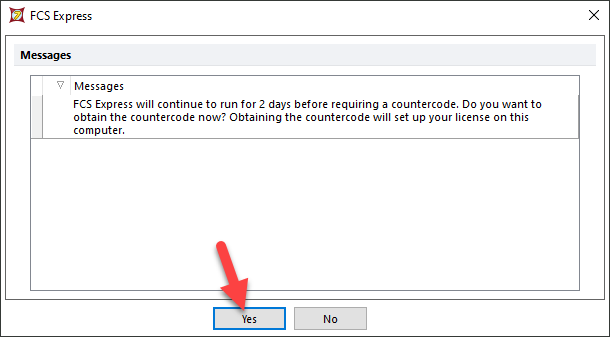 Clicking Yes within this window will lead you to Step 1 of this procedure.
Clicking Yes within this window will lead you to Step 1 of this procedure.